I was able to make an information schedule for checking Duct Sizes, Flows, Friction and Velocity.
I set up my schedule starting with a Duct Schedule.
Example
Fields:
I added fields for System Name, Size, Flow, Friction and Velocity.
Filter:
I filtered by System Name – does not contain – Default. This is so any ducts that are on a default system do not show up in the schedule. (ex. Return boot ducts which are all the same size.)
Sorting/Grouping:
“Sort by” is set to System Name. I checked Header, Footer and Blank Line (I named my systems with the equipment type mark). “Then by” is set to size so the ducts are organized by size.
Formatting:
I did two conditional formats; One for Friction and one for Velocity.
Friction is set to greater than or equal to. I set the value to 0.10 in-wg/100ft which is the number the engineer told me to use to size duct under 1000CFM.
Velocity is set to greater than or equal to. I set the value to 1200 FPM which is the number the engineer told me to use to size duct over 1000 CFM.
Here are some examples of the schedule:
If the Friction is greater than or equal to 0.01 in-wg/100ft it will be highlighted in red.
Example:
Here is an example where a duct may be improperly sized.
You can click on the row where it’s located and select “highlight in model”. I usually have a 3D view open when doing this so it goes to the exact location of the duct.
Highlight the row
Select Highlight in Model
I usually have a 3D view open so that I can see exactly where the duct is.


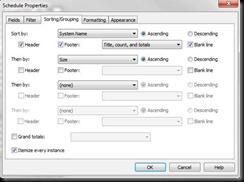
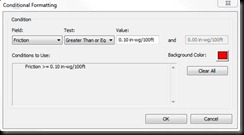
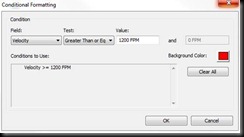



Wow..thanks a lot for this..should speed up the design process, and help watch the model better. Thanks a bunch..great blog by the way.
ReplyDeleteThanks for the great post.It really gives me an insight on this topic.
ReplyDeletethank u for posting MEP F modelling
ReplyDeleteThanks for sharing MEP F modelling in USA
ReplyDeleteThanks for sharing.
ReplyDeleteMEP F modelling
Thanks for sharing. very interesting.
ReplyDeleteMEP F modelling in UK